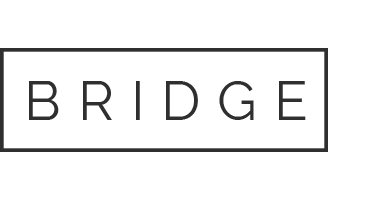Step one: Cleaning your scanner/prints.
Using a lint free cloth, like microfiber, gently wipe the scanner glass. If the dirt on your scanner is stubborn you are generally safe to use any screen cleaner or household glass cleaners but be sure to spray your cloth and not the glass.
Using a dry cloth carefully wipe the photo being sure not to add any more dust/hair.
If something is stuck to your image leave it be, I can digitally remove it (see restoration
Make sure your scanner glass is dry before you put your photo down.
Step two: Scanner settings and scanning
Most scanner software will allow you to choose the ultimate print size and resolution in which case your job is almost done, just select the size you wish to print at then choose a resolution of at least 300 dpi, the standard dpi for printing.
Remember: The higher the dpi the higher the quality which results in a larger file. I accept up to 50mb which will take a while to upload but can totally be worth it.
Choose the color setting even for black and white photos
Turn enhancements off, these tend to throw away details.
Scan it then check to see if it is still clear, you can enlarge a photo too much. Good? Onto the next step.
Step three: Saving
I can work with bmp, jpg/jpeg, gif, tiff and png images but I do recommend Tiff which is a “lossless” format meaning it doesn’t loose quality from being saved over and over.
Keep quality this at 100%, any less and the image will lose its fine details.
If you must save as a jpeg, a much smaller file then tiff, be sure to keep to quality at maximum with the compression at zero.
Don’t have a scanner? Or aren’t comfortable using a scanner?
Most photo developing places have a scanner and can do the scanning for you at a charge. There is also a few office supply stores that offer scanning as well. In Canada there is Staples and in the U.S stores like Kinko’s and FedEx also offer scanning. Remember to make sure they scan it at high resolution, at least 300 dpi, higher if you wish to enlarge the image when you print it.
What dpi should I use?
Your Original Image Size: |
Recommended DPI |
Large (8″ x 10″ or more) |
300 or 600 DPI |
Medium (approximately 4″x6″.) |
600 DPI |
Small (approximately 2″ x 4″) |
600 or 1200 DPI |
Very Small (approximately 2″ x 2″ or less) |
1200 DPI |